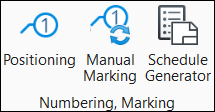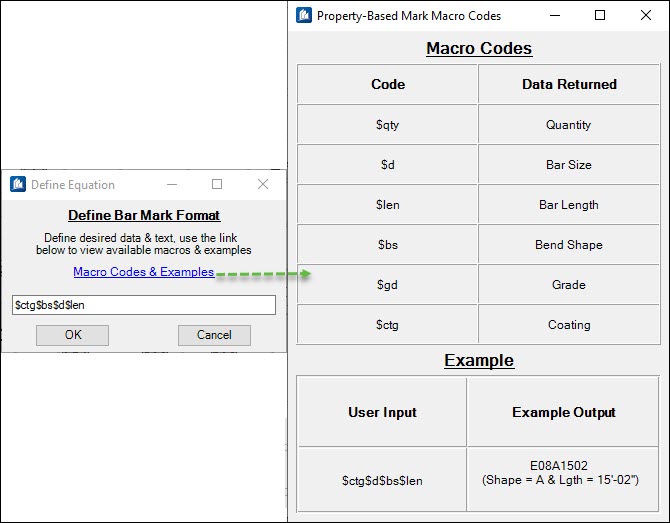Manual Bar Mark Manager
 Used to attach
User Marks to 3D rebar in addition to the
regular Bar Marks generated during Rebar Positioning. While it is advised to
use Bar Marking generated with the Positioning tool, User Marks are very
flexible and should be used in scenarios that Positioning cannot accommodate.
Used to attach
User Marks to 3D rebar in addition to the
regular Bar Marks generated during Rebar Positioning. While it is advised to
use Bar Marking generated with the Positioning tool, User Marks are very
flexible and should be used in scenarios that Positioning cannot accommodate.
| Setting | Description |
|---|---|
| Loads selected rebar's data into the table. | |
| Adds selected rebar's data to the table. | |
| Removes selected rebar from the table. | |
| Reloads and recalculates the data shown in the table. | |
| Sets the locate option to select the bar when used. | |
| Sets the locate option to highlight the bar when used. | |
| Sets the locate option to isolate the bar when used by turning the display off of all other bars in the model. | |
| Sets the locate option to zoom into the bar when used. | |
 Remove User Marks Applied to
Current Selection Remove User Marks Applied to
Current Selection
|
Removes any user marks you applied to the selected schedule. |
| Group Rebar by Concrete Name | When on, the table rows are grouped and sorted by the Concrete Name property. The Concrete Name column is moved to be the first column in the table. When off, the table is sorted by Quantity. |
| Group Matching Concrete by Reinforcement | Activated when Group Rebar by Concrete Name is checked. When on, the table is re-sorted by Conc. Pos. Num.. The Conc. Pos. Num. column is moved to be the second column in the table after the Concrete Name column. |
| Maintain Rebar Label Grouping | Activated when Group Rebar by Concrete Name and Group Matching Concrete by Reinforcement are checked. When on, the grouped bars are listed un-grouped and sorted by Conc. Pos. Num.. |
| Apply/Load to Schedules | Applies/loads the manual marks to the schedule in Schedule Generator. Clicking opens the Rebar Schedule Generator |
| Apply Marks | Applies marks to the selected table. |